I'm looking for information how to automated install the Magnet Office 5.1 into PCs.
Hello, the NSW Support team are investigating this and will forward information to you as soon as they have gathered the information. Thank you for using our Forum
The Following Procedure does work:
Procedure: (for a new installation)
1. Make sure that Magnet Office, AutoCAD and any other Magnet software is not running on the PC. Check the Task Manager to confirm. In my case I had a PC with no Magnet Office installed.
2. Copy the installation file ie. MAGNET_Office_v61_Win64-r1912101335.exe through to your C:\WINDOWS folder.
3. On your PC select the search magnify glass/run command or in the search field on your taskbar… type in CMD and select “Run as Administrator”.
4. It may display C:\WINDOWS\system32…. Therefore type in CD\ and press ENTER and now will show C:\>
5. Type in CD\WINDOWS and press ENTER and now will show C:\WINDOWS (where the Magnet Office install file is located.
6. To create the Configuration file… whilst still in the CMD prompt as Administrator, enter MAGNET_Office_v61_Win64-r1912101335.exe make_config mo_install.txt and press ENTER.
7. This will open the Magnet Office install dialog therefore select the prompts and options through to the Geoids selection and press OK and then will display that the Administration Log has been created. (mo_install.txt) in the C:\WINDOWS folder.
8. If you close the CMD prompt to check that the mo_install.txt file has been created in the \WINDOWS folder, re-select the CMD prompt again and select “Run as Administrator”
9. Repeat #4 and #5 to show in the Command Prompt: C:\WINDOWS
10. Now enter…. MAGNET_Office_v61_Win64-r1912101335.exe use_config mo_install.txt silent_mode and press ENTER and will display a small Magnet cmd box..
PLEASE WAIT and do not click anything as it is installing silently and no dialog will display.. WAIT for the Command Prompt to return to normal.
Magnet Office has now been installed (using your pre-set configuration that was contained in the “mo_install.txt” file).
The above process is for a NEW Installation of Magnet Office. Typically the IT dept then reuses the Config file for other PC’s.
If you are running an Update, this should work as well.
We source, deploy and support intelligent positioning solutions to enhance our customers’ productivity.
Aptella Pty Ltd
ABN 56 130 367 065
2024 Aptella Pty Ltd | ABN 56 130 367 065 | Terms and Conditions | Privacy Policy