This workflow video explains in 6 steps how you create a road survey with section lines building on your drone data.
1) Center line
– Trace the road center line first with as few clicks as possible. Only in the turns you need to place additional vertices to capture the curve properly.
2) Section lines
– Create the section lines using the proper distances. The appropriate across distance allows you to capture the full width of the road. The along distance sets the maximum distance between the section lines. Every vertex will get a section line as well. That will assure that curves are modelled properly.
3) Capture breaks
– Capture the topography for the section lines using the densify function. A vertex will be added for each break that is detected in the terrain topography. This detail is controlled with the elasticity value.
4) Clean up
– Some of the breaks will be on surface objects like trees, jerseys, guard rails, … The edit function allows to quickly remove or adjust those locations to create a high-quality road survey.
5) Create the boundary
– Confine the surface of your road survey by creating a concave hull around the section lines.
6) Create the surface
– Finally create the surface. Display the surface as triangles, contours or both and export the road survey to the appropriate format: DXF, LandXML, …
Virtual Surveyor is smart drone surveying software.
SUBSCRIBE to learn more on how to create light-weight CAD models from your drone data!
https://www.youtube.com/c/virtualsurveyor?sub_confirmation=1